File Management in Mondrian Maker
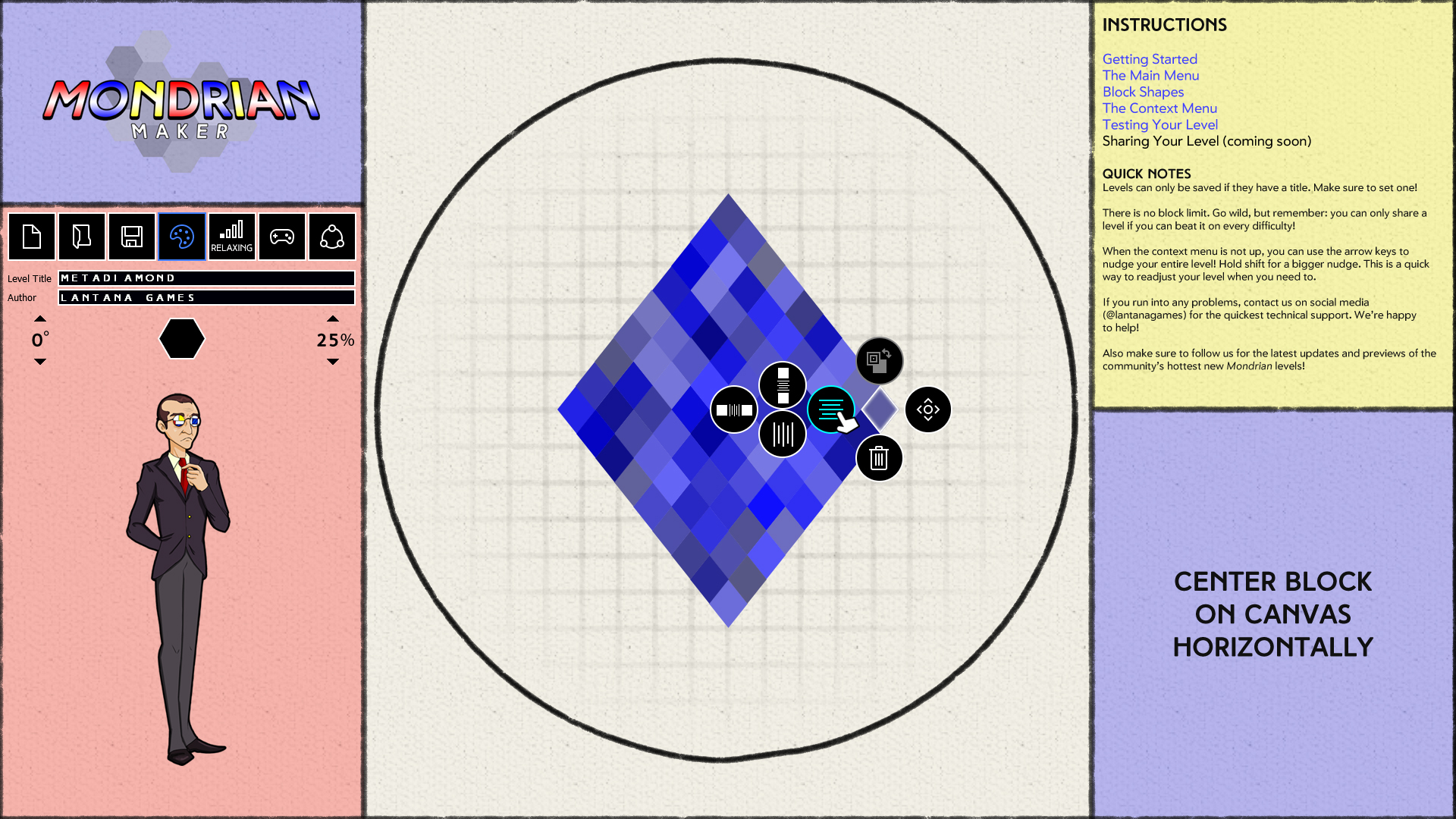
As you're no doubt aware, it is INCREDIBLY simple to make a level in Mondrian Maker. Our mantra has always been to make sure you can make a level in seconds. With the way Mondrian - Plastic Reality loads levels into the generation loop, however, it's very likely your works-in-progress will come up during in Arcade game, spoiling the fun. WELL FEAR NOT! Mondrian Maker, as of version AX6 Internal, now has an equally simple File Management system, to keep your WIP's, prototypes, and levels you just don't like all that much out of your game sessions.
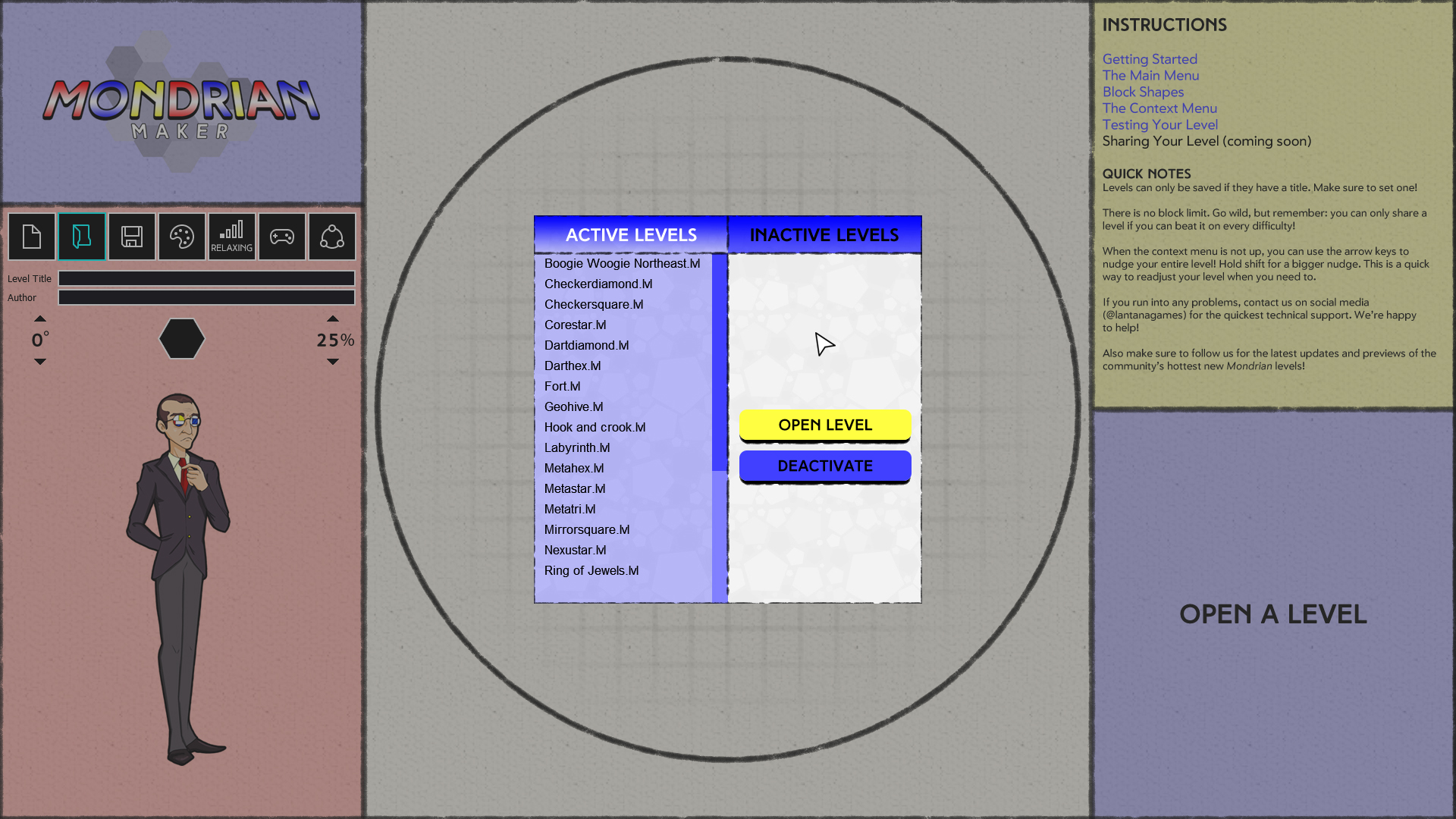
When you go to open a level, you'll be presented with two tabs in the header: Active Levels and Inactive Levels. Active Levels are accessible in the level generation loop and are fully playable in any game mode. Inactive Levels, however, are only accessible inside Mondrian Maker. When you click the Active Levels or Inactive Levels tabs, the view will switch between the .lvl files in each, respective folder.
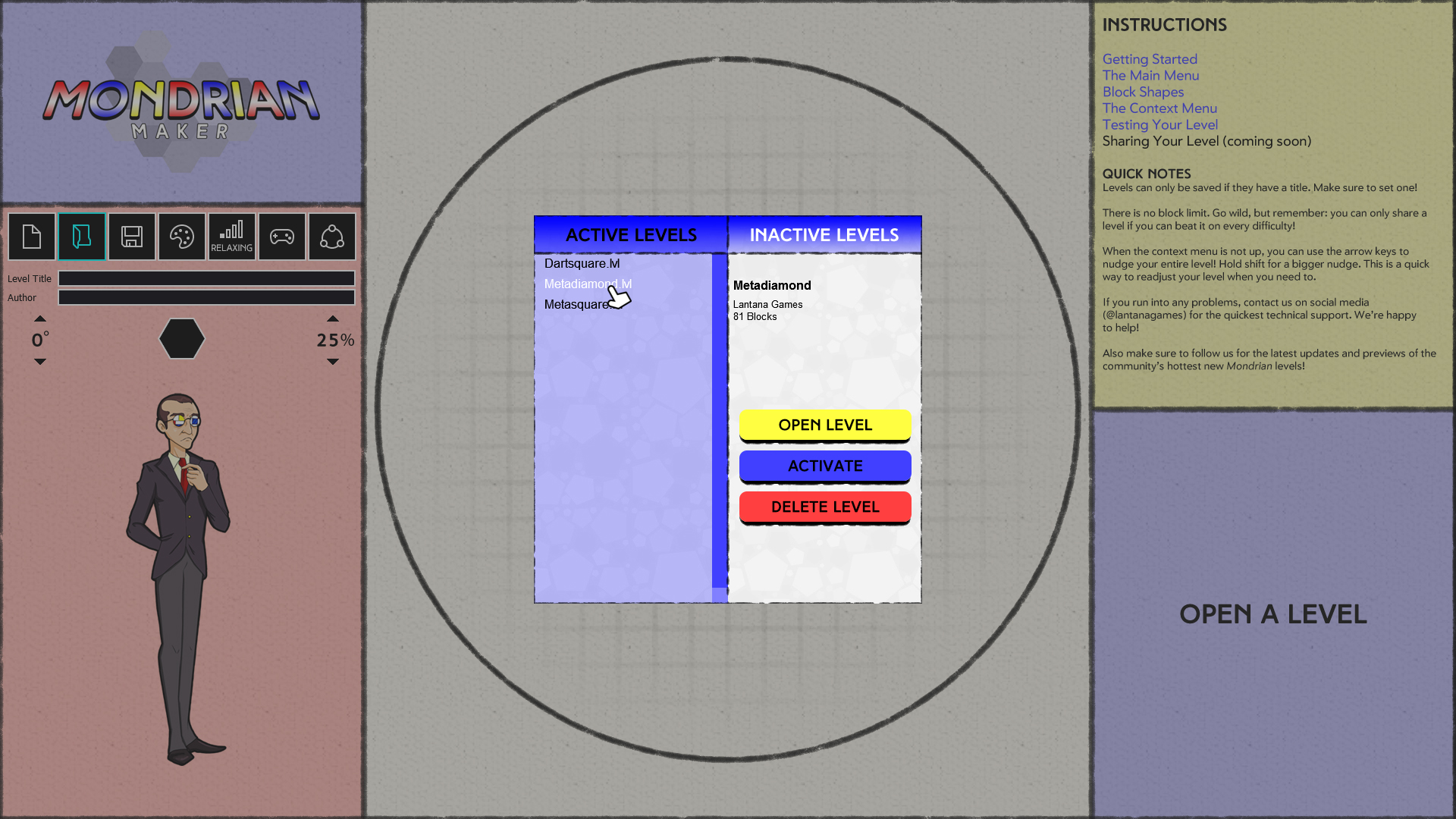
The Inactive Levels tab has an extra option: Delete Level. Clicking this will delete the level from your Inactive Levels folder. There is no way to restore levels from inside Mondrian Maker, so only click this if you are SURE you don't want the level anymore!
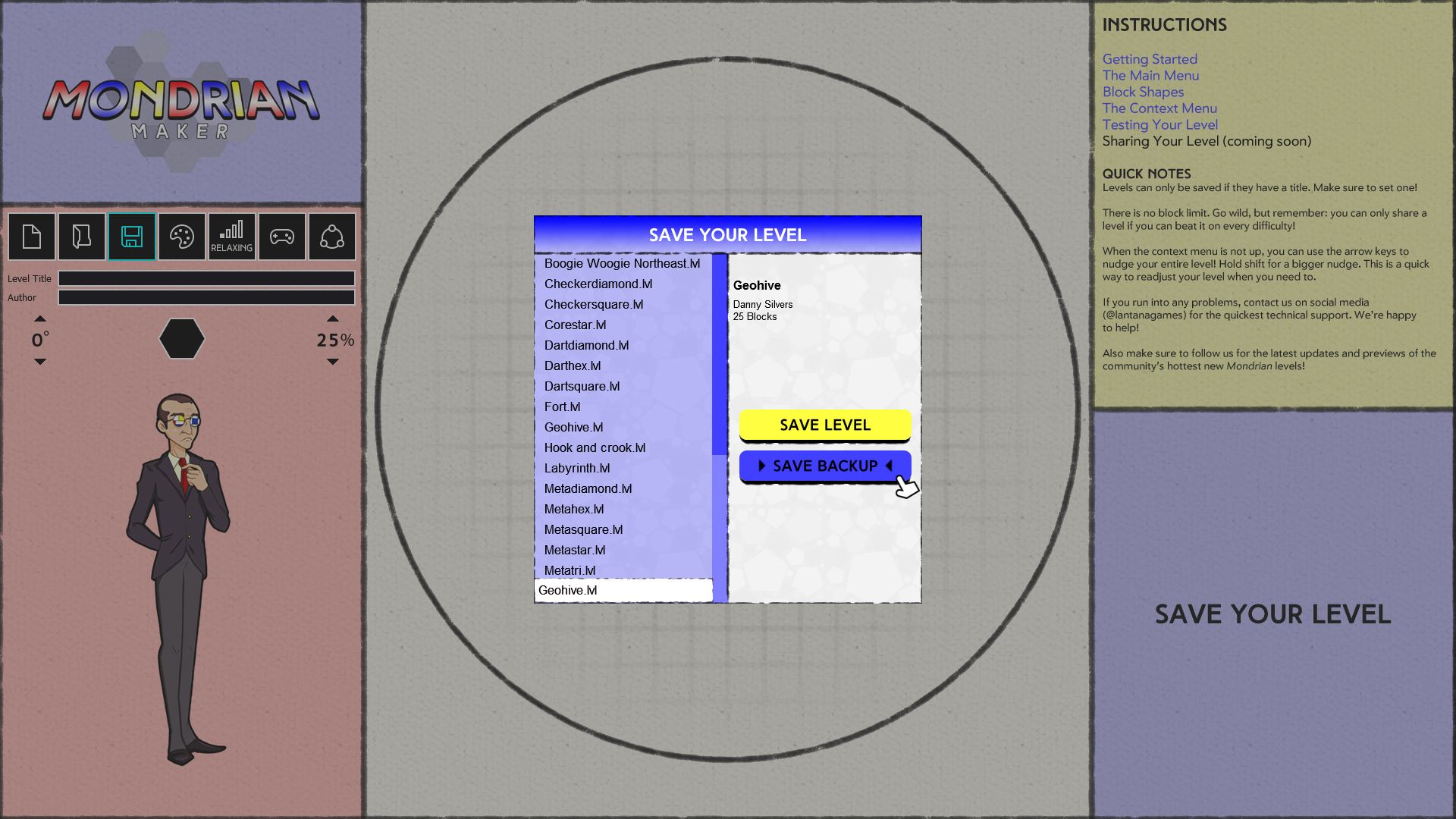
In the Save Your Level window, you have two options. Save Level will save a file to the Active Levels folder with whatever title you wrote into the Title area in the red sidebar. However, you can also click on any level in the list to overwrite a previous level. Save Backup will again create a file with the level's title as the filename, but with "_backup" added on the end of it, and saved into the Inactive Levels folder. Since the actual title of the level is stored inside the level file, you don't need to worry about "_backup" being a permanent fixture of your level, as once you save it to the Active Levels folder, the "_backup" part will be automatically removed!
Once you're happy with your level, you can click the yellow Save Level button to make your level playable, then go back into the Open Level screen, jump to the Inactive Levels folder, and delete the _backup version.
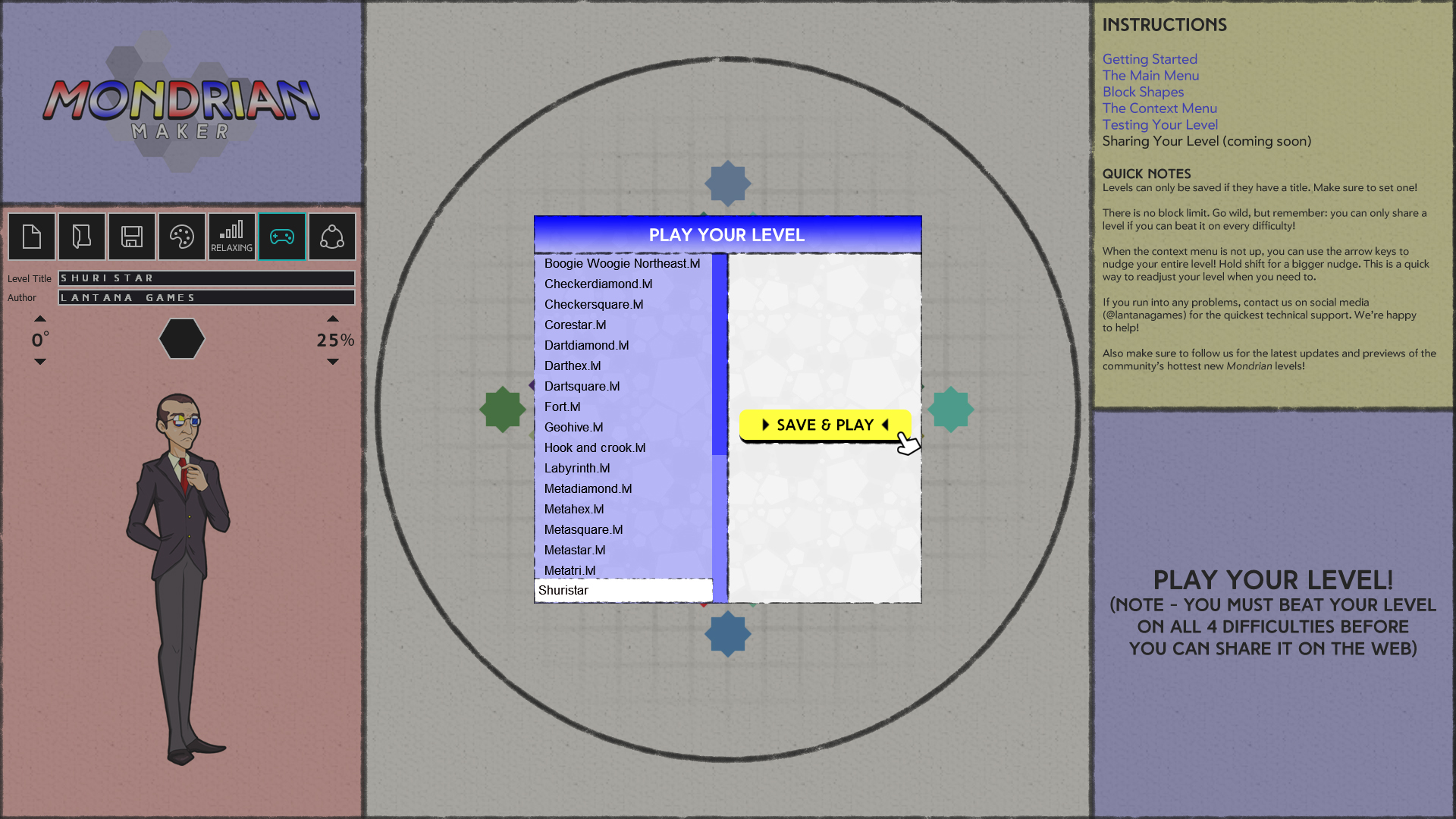
When you are ready to test your level, clicking the Play Your Level button will bring you to a modified Save Level menu. The Save Backup button is gone, and the yellow Save button says Save & Play instead. This will save your level to the Active Levels folder, as a level must be in this folder to be played inside the game. If you wish to make your level Inactive, you can do so from the Open Level menu, or save it as a backup instead.
And that's it! Just remember: Active Levels are playable, Inactive Levels are not. With these buttons at your fingertips, it's nice and easy to take control of your library of Mondrian levels. If you have any suggestions on even more ways you'd like to control your library, let us know in the comments below!
- Danny
Files
Get Mondrian - Plastic Reality
Mondrian - Plastic Reality
Piet Mondrian's taking you for a spin through a roguelite-inspired block breaking adventure through modern art.
| Status | Released |
| Author | Lantana Games |
| Genre | Action, Educational |
| Tags | blocks, Casual, Colorful, Level Editor, Non violent, one-button, Procedural Generation |
| Languages | English |
| Accessibility | Color-blind friendly, Subtitles, Configurable controls, High-contrast, Interactive tutorial, One button, Blind friendly |
More posts
- Mondrian - Plastic Reality 1.5.3 ReleasedMay 20, 2024
- Join Us at #IRX24!May 16, 2024
- Makersmas Returns!Dec 01, 2023
- Art Hallow's Eve has Begun! MPR v. 1.5.1 released.Oct 01, 2023
- Art Hallow's Eve begins This Sunday! Join our annual Spooky Season contests.Sep 30, 2023
- Mondrian - Plastic Reality Now Available on itch.io!Sep 22, 2023
- Shop Lantana is Back! Grab a Mondrian T-Shirt!Sep 21, 2023
- The Division of UnitySep 17, 2023
- The Troubles of UGCSep 08, 2023
- A New Era: Mondrian – Plastic Reality EX10 Released!Jan 03, 2020

Leave a comment
Log in with itch.io to leave a comment.