File Management in Mondrian Maker - Part 2
So far we have covered Opening, Saving, Activating, Deactivating, and Deleting levels in Mondrian Maker. But there is one other function that you may or may not have noticed because... well, it was a bit incomplete until now. However, the button was there all along:
Importing Levels in Mondrian Maker
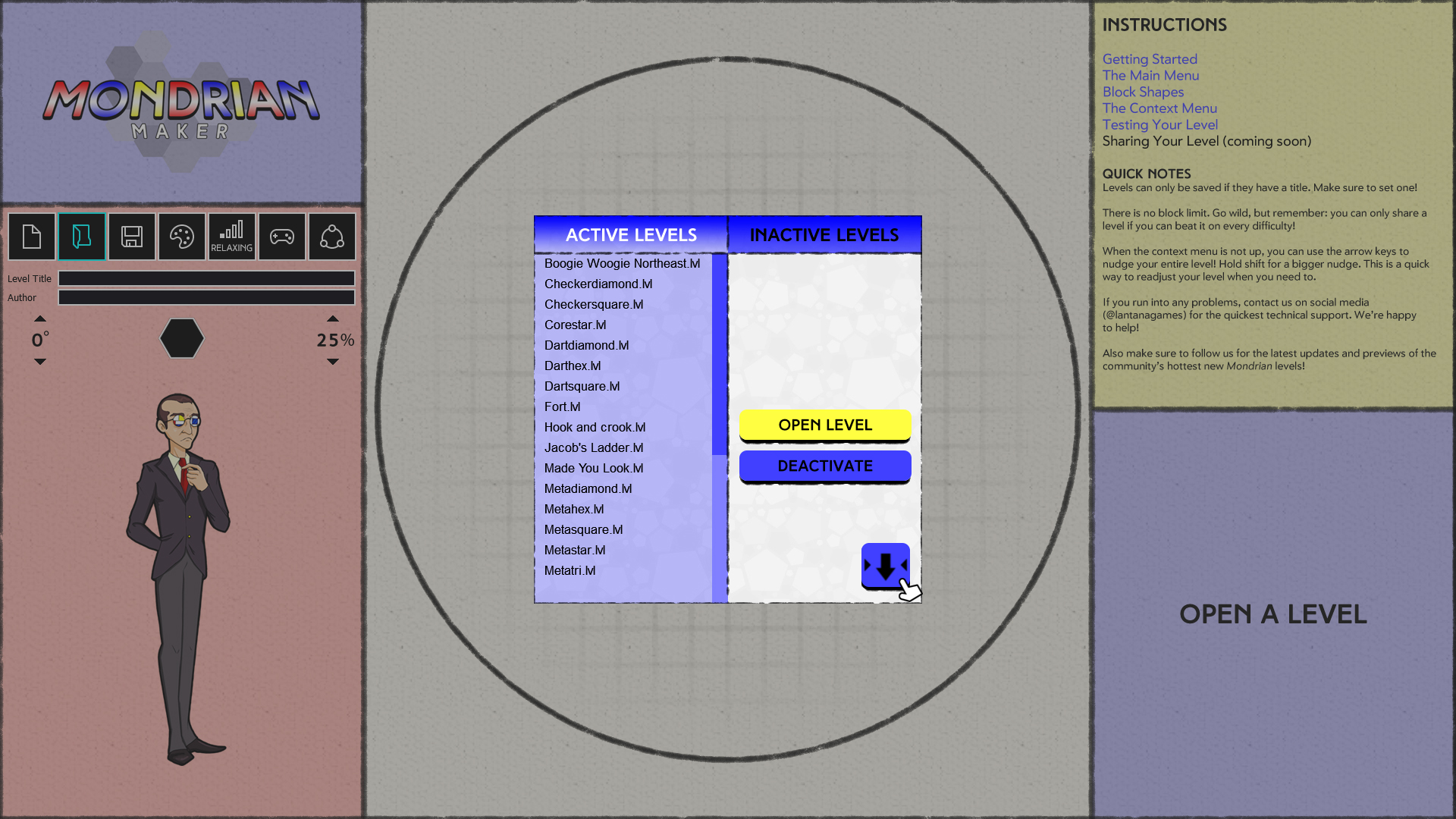
In the Open Level screen, you will see a blue, rounded square button with a down-arrow in the lower-right hand corner. Click this to bring up the Import Interface. This allows you to view your system's file structure much like a normal file browser. It starts with your available drives. Click one of these to bring up that drive's folders and Level Files.
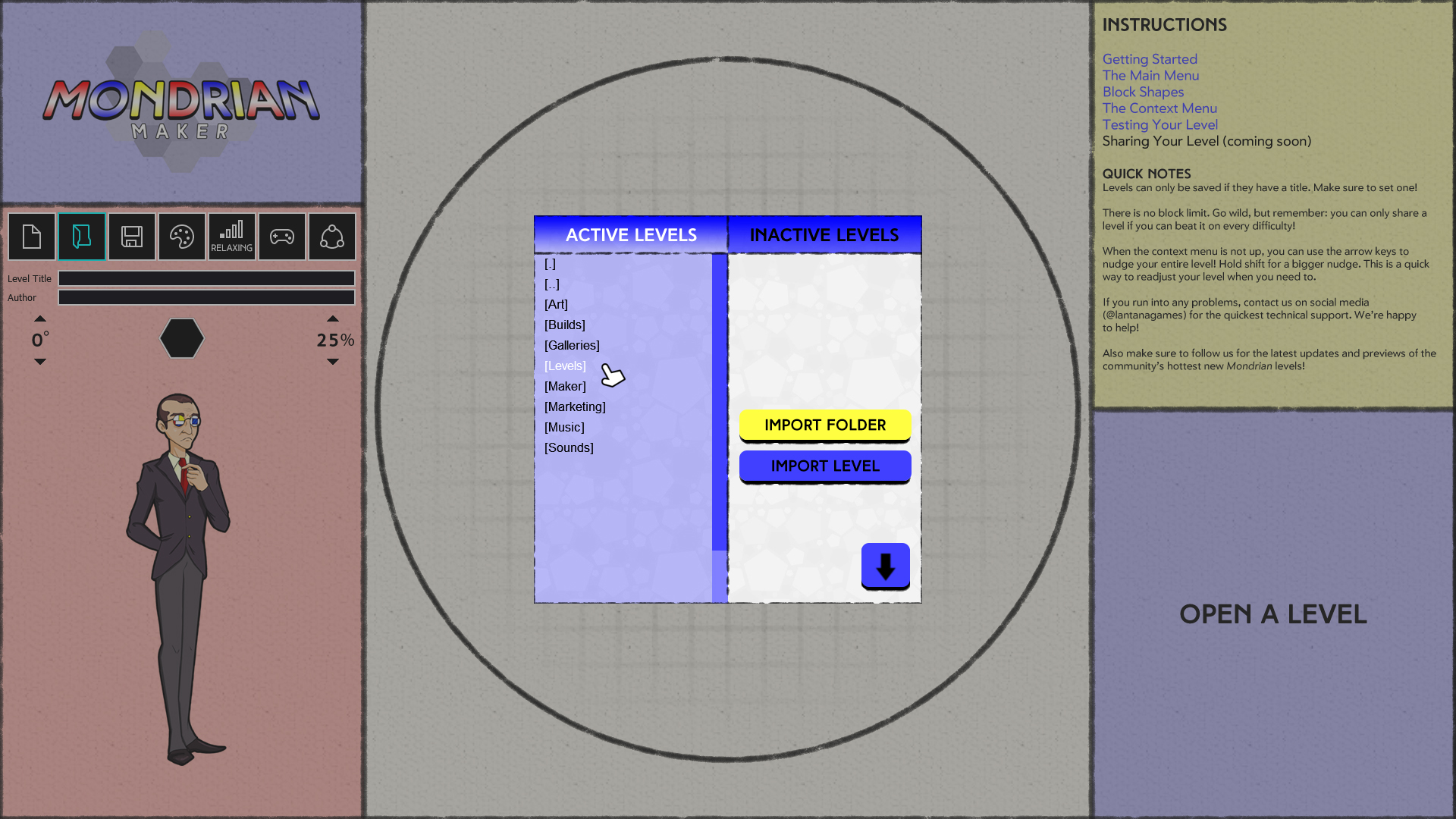
Folders are denoted with [Square Brackets]. If you click a folder, you'll be able to view the files and folders in that folder.
In a folder, if you click [..] you'll be able to go up one level. Sorry but even we don't know what [.] does. It'll probably get cut unless we can figure out how to make it jump back to the Drives or something. Further down, you will see all Level files contained in that folder. If you click on a level, its metadata will appear in the right-hand column, much the same as if you were opening it.
The Buttons
Now we have two options. The Yellow button on the top allows you to import ALL levels inside the currently open folder. The Blue Button underneath allows you to import just the currently selected level. Whichever one you choose, Imported levels go into the game's primary Levels folder, where you may freely Open, Deactivate, Reactivate, or Delete the level to your liking.
There are a few notifications you may get while trying to import a level. If a Level imports successfully, you'll get a blue "Level Import Complete!" message.
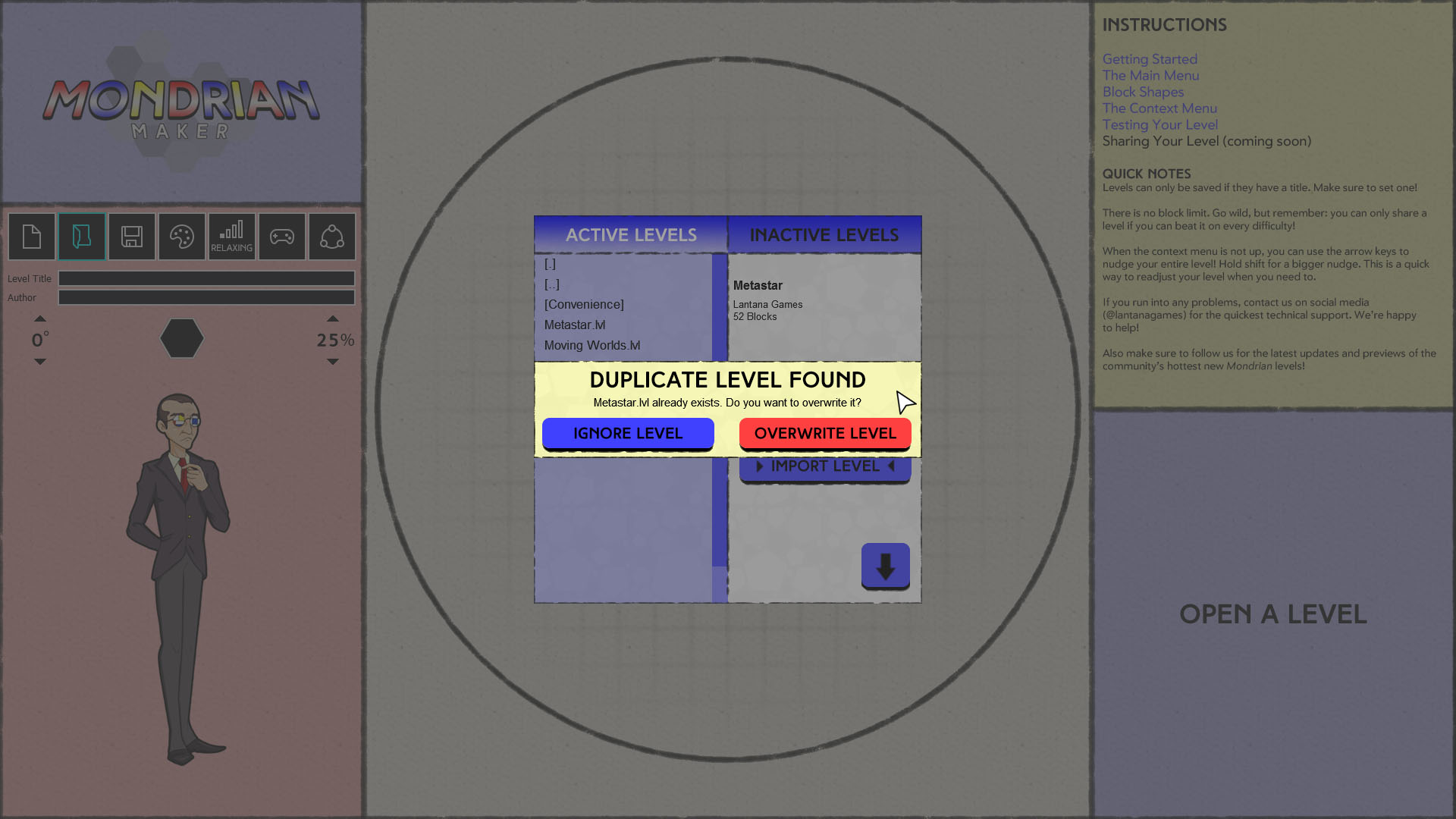
If a level with the same name exists in the Levels folder, you'll get a yellow "Duplicate Level Found" message, along with two buttons: Ignore Level or Overwrite Level (Note: there is a minor bug with Overwrite Level on Folder Import, which stops the Folder Import process. If you click the Import Folder button again everything will continue on as normal). Clicking the blue Ignore Level button will cancel the import process for that specific level, while clicking Overwrite Level will replace the level in the game's primary Levels folder with the new one you are importing.
Finally, there are three errors you may receive while importing. "No Levels to Import" will appear if you click the Import Folder button in a folder that has no level files. "No Level Selected" will appear if you click the Import Level button without first selecting a level. Finally, if for some reason the level does NOT copy over, due to something happening on your system, you will receive a "Something went Horribly, Horribly Wrong" error. If this happens, please get in touch with us and try to reproduce the steps to receiving this error! More specific errors for specific cases may be added in the future.
Summing Up
Using the Import button, you can save downloaded Mondrian levels anywhere on your computer and bring them into the game with ease! Then, of course, you can Deactivate/Reactivate/Delete those levels using the rest of the file browser's functionality. We hope this button helps streamline the level sharing process and we've got a LOT more in store!
- Danny
Get Mondrian - Plastic Reality
Mondrian - Plastic Reality
Piet Mondrian's taking you for a spin through a roguelite-inspired block breaking adventure through modern art.
| Status | Released |
| Author | Lantana Games |
| Genre | Action, Educational |
| Tags | blocks, Casual, Colorful, Level Editor, Non violent, one-button, Procedural Generation |
| Languages | English |
| Accessibility | Color-blind friendly, Subtitles, Configurable controls, High-contrast, Interactive tutorial, One button, Blind friendly |
More posts
- Mondrian - Plastic Reality 1.5.3 ReleasedMay 20, 2024
- Join Us at #IRX24!May 16, 2024
- Makersmas Returns!Dec 01, 2023
- Art Hallow's Eve has Begun! MPR v. 1.5.1 released.Oct 01, 2023
- Art Hallow's Eve begins This Sunday! Join our annual Spooky Season contests.Sep 30, 2023
- Mondrian - Plastic Reality Now Available on itch.io!Sep 22, 2023
- Shop Lantana is Back! Grab a Mondrian T-Shirt!Sep 21, 2023
- The Division of UnitySep 17, 2023
- The Troubles of UGCSep 08, 2023
- A New Era: Mondrian – Plastic Reality EX10 Released!Jan 03, 2020

Leave a comment
Log in with itch.io to leave a comment.